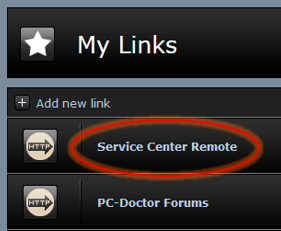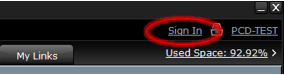If you are interested in remotely diagnosing PCs, gaining access to the capability and setting up your Service Center Remote (referred to as SCR) account can be completed in a few simple steps.
- Begin by navigating to the SCR website: www.pcdremote.com. If you happen to be a Service Center user, you will find convenient links to the website via the My Links tab within the console (Figure 1), as well as by clicking on the 'Sign In' option seen at the top-right corner of your GUI (Figure 2), where you will find an option to Create Account. Once you are at the website, choose to 'Sign Up'.
- In order to setup your account you will need to choose a plan that best fits your needs.
Our plans are offered in four options which each differ solely in the amount of sessions you can run at the same time. Our base plan is for a single session at a time, but you will also see plans for 3, 10 and 50 concurrent sessions as well. An important factor here is that these plans are not restricted to one single technician. For instance, if you opt to set up your account with the Remote 50 plan, 50 sessions could be ran at the same time by 50 different technicians.
- Once a decision has been made on which plan to use, the next steps include entering your personal information to create your account, log in information, and complete the payment. Be sure to take some time with viewing the Terms & Conditions, it may be beneficial when familiarizing yourself with a new product. You can also opt to have your subscription automatically renewed after the yearly plan expires.
- Now that your account is created and payment has been processed for your Remote plan, you will expect to receive two confirmation e-mails, one being the invoice for your purchase and the other detailing how to activate your account. Simply follow the link provided to activate your account, and success! You now have the latest and greatest hardware diagnosing capabilities in the world.